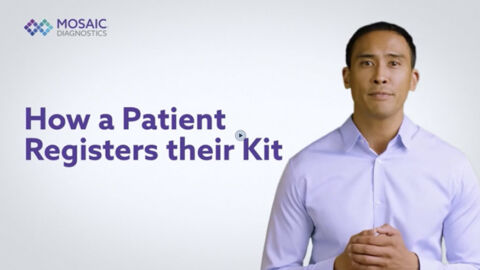Hi, I’m Glenn from Mosaic Diagnostics, and we’re going to walk through the process of viewing your patient test results.
Start on your practitioner dashboard. In the MosaicDX portal, you can locate your most recent test results within the recent orders section.
Let’s assume for this tutorial you have no recent results and wish to access a previous test result. To access a previous test result, click on order history in the left navigation panel.
If you can’t find the specific test order you’re looking for, you can use the filtering and search function. For the details on filtering and searching, please feel free to review our How to search and filter for test results tutorial.
From the list of patient orders, find the order you want to view test results for. Locate the three vertical dots on the right of the patient order and click them to reveal additional options. In here you’ll see that you can click on download results.
If you have questions or require assistance in interpreting your test results, access the MosaicDX Clinical Education Consultant schedule by selecting book a clinical consultation in the left-hand navigation panel. You’ll have an opportunity to book a consultation with our clinical educators at a time that best suits your schedule.
We understand that results can be complex and our team is here to help.
Thank you for learning how to check results for a patient with MosaicDX. We look forward to serving you and your practice.